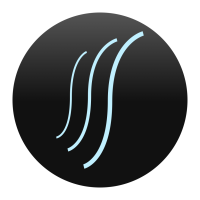Sending Signals Directly to SignalScope with Jack OS X
Sending Signals Directly to SignalScope
with Jack OS X
The question often arises of whether one can use SignalScope (or SignalScope Pro) to analyze signals directly from another application (like SignalSuite or iTunes). Although this can be done via an appropriate cable routed from the audio output on your Mac directly to the audio input, there is another solution which allows the routing to be done entirely in software. Jack is a type of audio server, which allows audio data to be transferred directly between applications on your Mac. Although Jack was originally written for the GNU/Linux operating system, Jack OS X provides a convenient implementation for Mac OS X.
Please visit the Jack OS X website, www.jackosx.com, to learn more about Jack OS X.
Tutorial: SignalSuite to SignalScope
In order to route signals directly from SignalSuite to SignalScope (or SignalScope Pro) via Jack, perform the following steps:
with Jack OS X
The question often arises of whether one can use SignalScope (or SignalScope Pro) to analyze signals directly from another application (like SignalSuite or iTunes). Although this can be done via an appropriate cable routed from the audio output on your Mac directly to the audio input, there is another solution which allows the routing to be done entirely in software. Jack is a type of audio server, which allows audio data to be transferred directly between applications on your Mac. Although Jack was originally written for the GNU/Linux operating system, Jack OS X provides a convenient implementation for Mac OS X.
Please visit the Jack OS X website, www.jackosx.com, to learn more about Jack OS X.
Tutorial: SignalSuite to SignalScope
In order to route signals directly from SignalSuite to SignalScope (or SignalScope Pro) via Jack, perform the following steps:
- Download and install Jack OS X (version 0.71 was used for this tutorial).
- After installation, run the JackPilot application.
- Click the Start button to start the Jack audio server.
- Run SignalScope and SignalSuite (both applications must be started after the Jack server is started).
- In the audio output device setup section in SignalSuite, select Jack Router as the current device.
- In the audio output device setup section in SignalSuite, select Stream 2 for Channel 2 (Right).
- In the audio input device setup section in SignalScope, select Jack Router as the current device.
- In the audio input device setup section in SignalScope, select Stream 2 for Channel 2 (Right).
- Start SignalSuite's Master Output.
- Start SignalScope.
- In JackPilot, click the Routing button to open the Connections Manager.
- In the Connections Manager...
- Under Send Ports, click on SignalSuite (once) to reveal it's output destinations (colored red) in the Receive Ports list.
- Under Receive Ports, double-click SignalScope (or SignalScope Pro) to designate it as a receiver of SignalSuite's output.
- If Built-in Audio is also colored red, double-click it to remove it from SignalSuite's output destinations.
- Under Receive Ports, click on SignalScope (once) to reveal its input sources (colored red) in the Send Ports list.
- If Built-in Audio is colored red, double-click it to remove it from SignalScope's input sources.
- Make sure SignalSuite is colored red in the Send Ports list.
- Now any signals produced by SignalSuite will be routed directly to SignalScope for analysis and visualization!
0